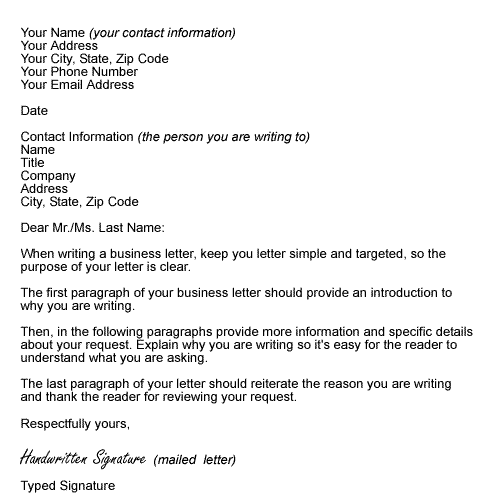This is a 4 week technology class that if completed will earn you 5 credits. In order to earn the 5 credits you must complete every assignment (correctly). If you do not
correctly complete every assignment you will earn no credit.
There are 18 different assignments that must be completed in this class. If you are absent any days, you are still responsible for completing all 18 assignments.
To begin this class you must have a Google account. If you have a valid Google email (Gmail) account that you know the password to, then you are ready to go. If you do not have one or you cannot remember the password, you will need to create a new account.
Set Up Tasks
1. Sign in to your Google Account (create a Google Account if necessary).
2. Email me (misterwalske@gmail.com) from this account.
subject- Your first and last name
body-
"I understand that I must correctly complete every assignment by the last day of this
4-week class to earn the 5 credits in this class."
3. Go to Google Drive.
4. Create a new folder named "Wheel-Yourlastname."
5. Go to blogger.
6. Create a new blog named "Wheel Technology."
For the blog address choose "wheelyourlastname" (all one word with no capital letters)
Choose the "Awesome Inc." template.
7. Email me (misterwalske@gmail.com)
subject- Your first name, last name, and your blog address.